Posts
Adding a Post
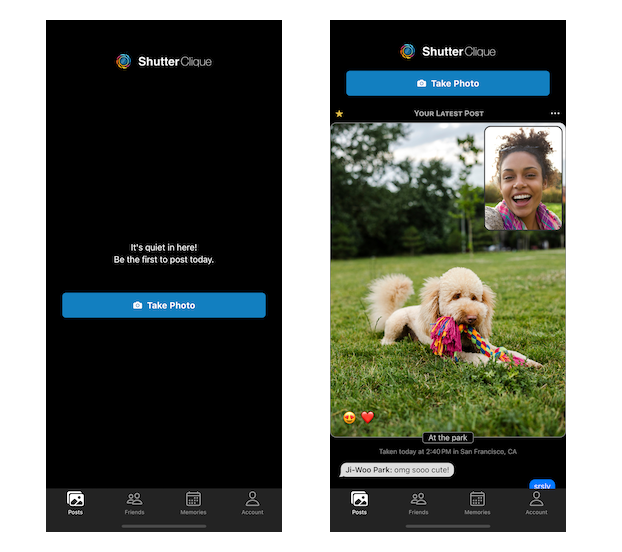
To add a new post, press the "Take Photo" button at the top of the Posts screen.
You can only add one post per day, starting from midnight in your local time zone. And your post will stay visible on the Posts screen for 24 hours after you post it. If you've already posted on a given day, the blue "Take Photo" button will change to a gray button that says "Camera Locked for Today".

When taking a post, you first take a photo from the back-facing camera (i.e., a picture of what you're looking at) and then you take a photo from the front-facing camera (i.e., a selfie). Once you take the first photo, there's a 3-second countdown until the selfie photo is captured, to give you time to pose yourself.
Once you've taken your two photos, you will move to the Confirm Post screen. From here, you can do the following things:
- Retake Photos: If you don't like your photos, you can simply tap the "Retake" button. Don't worry, your friends won't know how many times you've retaken your post.
- Move Selfie: By default, your selfie is shown as a small inset in the top-left corner of your post. But sometimes that might occlude an important part of your main image. In that case, you can tap on the top-right corner of the post to move the selfie there instead.
- Add Title: All posts can have an optional title, which will be shown directly below the post. Simply tap the input field and type your words of wisdom.
- Add Post: If everything looks great, then press the "Add Post" button. Your photos will then be uploaded and shared with your friends on the Posts screen.
Hint
While your posts will disappear from the Posts screen after 24 hours, you can always access all of your posts from the Memories screen.