Posts
Reactions and Comments
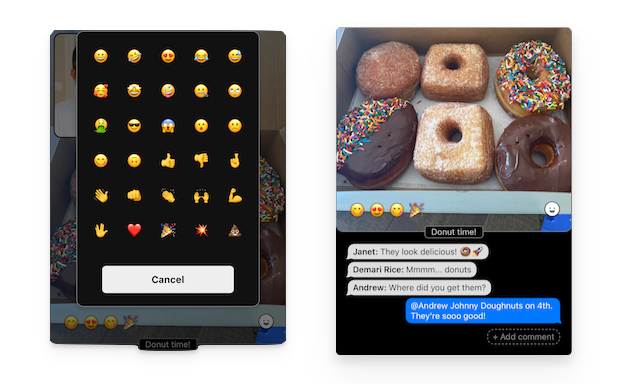
There are two main ways that you can interact with another user's post:
- Adding reactions (emoji)
- Adding comments
Reactions: You can add a reaction to a post to provide a quick visual response. Press the white emoji icon in the bottom-right of the post image to bring up a dialog to select one of many emojis to add to the bottom-left of the post. You can only pick one emoji, so find the one that best expresses your feelings about the post.
If you want to change the reaction, or remove a reaction, simply press the emoji icon to bring up the dialog again. This time, your currently selected reaction will be highlighted, and there will be an option to clear your reaction.
Comments: Comments provide a way for you to have a conversation with your friends about a post, in much the same way as a messaging app. To add a new comment to the conversation, tap the "Add comment" button below the post image. Your comments will appear on the right in blue; other users' comments will appear on the left in white.
You can tap on someone else's comment and it will pop up the Add Comment dialog with an @-mention for that user already filled in, e.g., @Andrew in the above screenshot. Using an @-mention will allow that user to get a push notification for the comment if they've turned on "New comments to me only" notification on their Account screen.
If you long-hold on someone else's comment, you will be able to select a reaction to add to that specific comment (this is sometimes called a "tapback"). From here, you can also see which users added which reactions to a comment.
Comments may also contain a URL, such as https://shutterclique.gallussoft.com. In that case, when another user taps on the comment, the web site will be opened in a web browser pop up within the app.
If you wish to delete a comment, just tap on it to edit it and remove all the text.
Note
You can add comments to any post on the Posts screen, including your own. But you can only add reactions to other people's posts. Adding reactions to your own post just seems a little too needy, right?